 |
| Hardware Setup |
Equipment used for this setup:
>iPad with Korg ARP Odyssei
>Akai MPK Mini MKII (with USB cable)
>Akai LPD8 (with USB cable)
>powered USB hub
>iPad camera connection kit
>iPad charger with Lightning cable
When I use VSTs, it is usually testing them out using presets, to see how the synth sounds. However, I really enjoy sound design, making my own sounds so that I can really call the creations my own. From time to time, I might want to start something immediately, so I rely on a preset to fill that need and get on with making music. To each their own, but, if you are reading this, then chances are you like working with the controls hands on and making your own sounds as well. Or, at least you like to tweak presets through physical means such as using a MIDI controller. That is the reason for this blog post.
This one should be shorter than the rest. On with the post.
Another reason for wanting to use hardware to interface with the ARP Odyssei is that I retain the knowledge better when I use hardware. One more reason? I find using my fingers on the iPad touchscreen to be inaccurate. The touchscreen interface is great but I find that when I lift my finger from it, the value changes at least a little bit. I find that does not happen with hardware controls.
In this situation, I decided to use a long ignored Akai LPD8 and a less used MPK Mini MKII. While this is not the best situation that one could come up with if you had a choice of MIDI controllers, it does serve the function of portability. From time-to-time, I like to go to the library to make music and my iPad setup with these two devices and maybe an iRig Keys Mini work well.
But, it takes work to go through this process and when I finally had the CC's mapped that I wanted, I was not sure it was going to work at first. I will let you know below how I fixed the problem of hunting down CC's mapped to controls among the different programs available. Once you see the scans of the work I did, you will have a better understanding.
First, I found the CC's used for the ARP Odyssei's controls. I compared those CC's with that of the app itself. For the CC's I was not sure about, I programmed my MPK Mini with that CC on a knob to see how it behaved. This meant turning the knob after the program was sent to the MPK and looking to see which control changed. This is important because, there are times when I was not sure if the CC controlled a switch or a fader.
"sl" means the CC controls a slider or a fader.
"sw" means the CC controls a switch.
There is one instance where I assigned a CC that is a switch to a control knob - the NOISE GENERATOR. This is because the knob functions better in this situation. The switch has three positions. You can work with this control using a pad on the MPK or the LPD8. Striking the pad softly will get you position 1. Striking it with a lot of force will get you position 3 of the switch. But position 2 can be tricky as it requires the note value of the velocity to be at the proper value or value range in the middle. The knob works better here.
Click on the scan provided for a better view:
 |
| ARP Odyssei CC's |
If you already know how the controls of the Odyssei work, the above task might seem unncessary. I am still learning though and some of the controls listed above are still foreign to me. The ARP Odyssei has an uncommon arrangement of controls for subtractive synthesis. If you do some reading and watching YouTube videos, you will find out that the creators of this original synth, the ARP Odyssey, laid out the controls and specifically used faders so patches could be created easily during performances. That is the short version anyway.
When I was first looking at learning the ARP Odyssei, I went searching for material on the original synth. I found this website:
http://www.arpodyssey.com/directory.html
Click on the "ODYSSEY PATCHES" link and then click on the "Blank Odyssey Patch Sheet" link to get a blank and colour version of the scan below:
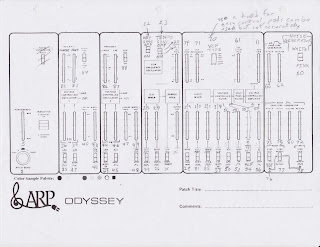 |
| CC's on Edited ARP Odyssey Patch Sheet |
Note how I added the "Velocity Intensity" control to the patch sheet. I also moved the "NOISE GENERATOR" selection switch from the left side to the right side, as it is on the ARP Odyssei.
From there, figuring out the best arrangement for the controls on the LPD8 and the MPK Mini MKII was worked out. That required some planning though. For this, I made a mockup of the LPD8 and the MPK side-by-side and then copied that down the page so I could see all four programs on each MIDI controller at the same time. This is crucial to arranging the CC's into an easy-to-use setup.
The CC's were grouped according to section on the Odyssei. Also taken into account were the two MIDI controllers' knob and pad groupings - groups of 8. If you have a look at the sheets provided, you will see that not all the controls in the VCO1 and VCO2 Frequency sections were kept together. But VCO1 Coarse and Fine were grouped with VCO2 Coarse and Fine and their respective switches were kept together. Luckily, the Odyssey and Odyssei control panel does allow for fairly convenient groupings of eight, more or less.
Provided are the blank program sheet and the populated program sheet.
Blank:
Populated:
At this point, I took the Populated sheet and started to use it with the hardware setup as shown at the beginning of the post. This was not very fun to use. I was hunting to find where different controls were. It was hard to remember where things were. It did not flow well at all. That was even though I had the different sections labelled - VCO1, VCO2, S/H Mixer, etc.
The project was left for the rest of the day. Later, I was thinking, wondering how I could fix this problem. I knew I did not want to be hunting for the correct program and knob or pad every time I had to find something. The solution might seem obvious to some and that I should have continued the work by marking all the knobs and pads on the blank Odyssei patch sheet. The result is provided below:
 |
| LPD8 and MPK Mini MKII Controls on ARP Odyssei Patch Sheet |
Each marking on the sheet above indicates the device, the program number, and whether it is on a pad or knob. See the example below:
Example: L 1/K1 - This would translate to LPD*, program 1, Knob 1
M 2/P5 - This would translate to MPK Mini MKII, program 2, Pad 5
Being able to work through a user manual or guidebook on the ARP Odyssey using the Odyssei app using hardware is very satisfying. It makes me want to use the app more.
There are other possibilities for this hardware setup. If you had a close look at the CC mapping on the LPD8 and MPK Mini MKII mockup, you noticed that only 3 programs are used on the LPD8 and 2 programs used on the MPK. This leaves room for special configurations of controls to be decided by the user. Or, another possibility is to create programs to control other synth apps.
There is another cool feature that might not be used a whole lot. The pads on both devices can be set to either Momentary or Toggle. To use the pads as switches, they need to be set to Toggle. They work as switches when you press the CC button on the device. However, the default mode for pads is to play notes. Usually the notes are played in Momentary mode so that when the pad is struck, the note plays and then plays out according to the settings used on the hardware or in this case, software.
Toggle mode makes playing notes interesting. Using the pads to play notes this way allows the musician to play drone notes. There are no pieces of tape needed to hold down the keys. Nothing needs to be jammed between the keys. No weights, no keydogs, etc. The only word of warning when using this is to be aware of the notes that the pads are playing. When you play the note on a keyboard and release it, a note velocity of zero is sent and the note stops sounding.
Have fun with your new setup! Send me an email to let me know if you enjoyed this post.


No comments:
Post a Comment