By the way, if you think about things a little bit and try to match up the control knobs between the Korg Volca Keys and the Roland SH-01A, you can get your wah-type sounds there as well. This should work for just about any synth that uses subtractive synthesis, analog or virtual analog. I will post the steps for getting the way-type sound on the SH-10A in another post.
Please read on below because there is a lot of information to help you understand what is going on when you turn the knobs and use the controls of the synth. Sound clips are provided in the more detailed section. Enough with explaining the why and how...
Here we go!
HINT: All of the knobs on the Keys that are clear, except the VCF Peak and the Tempo knobs, light up when you turn them. That can help when figuring out the notch indicator is on them. The Peak does not light up at all. Tempo lights up in time with the tempo.
Step 1: Turn every control hard left. LFO is Tri, Trigger Sync is on, Step Trigger is on. Turn up the volume to something appropriate. Play notes and get a short bassy pop.
Step 2: Turn VCF Cutoff to 12 o'clock.
Play notes, get a short note that tracks with the note being played on the keyboard.
Step 3: Turn EG Attack to 9 o'clock.
Play notes, get a short note that eases into its maximum volume.
Step 4: Turn EG Decay/Release to 12 o'clock.
Play notes, get a slightly longer note that tracks with the note being played up and down the keyboard.
Step 5: Turn VCF EG Int to hard right.
Play notes, the notes are not as muffled. They are fuller sounding.
Step 6: Turn VCF Peak hard right, playing notes as Peak is turned higher.
Notes do not change much, to my ears anyway, and at the high range of Peak, a high pitched noise sounds.
Step 7: Ease back on VCF Peak. Play notes as doing so until the high pitched squeal disappears. That happens about 4 o'clock.
Step 8: Slowly turn up LFO Cutoff Int and listen to the notes you play.
The wah sound slowly occurs and then becomes more pronounced as Cutoff Int increases.
Step 9: There is a wah sound. Take note though, you can tweak this sound even more.
Step 10: Turn VCF Peak to the right as you keep playing notes. The wah sound becomes even more pronounced without the filter self-oscillating to the point where it becomes a high pitched squeal. I think this is because the Cutoff Int is higher so the roll off on the Cutoff frequency is sharper, reducing the higher end harmonics - in my opinion, thoughts, etc.
Step 11: Record a simple melody on the sequencer. Run it and now turn up the Decay/Release and listen to how it changes. Definitely some interesting changes. Use motion sequencing if you want to experiment and have some fun. Hint: Try smaller changes.
Step 12: Make sure motion sequencing is off at this point. Slowly increase Sustain and listen to the notes get longer in duration and fuller in sound. Try using the LFO Rate and Sustain for sounds approaching distortion in quality of timbre.
Now for the explanation:
Somebody asked a question on a group on the Web about how to get a particular sound that they had heard in a song. They provided a link to a video of somebody playing their song so the sound design could be heard.
I have been playing with synths for about five years but only within the last year or so have I started playing with synths and designing my own sounds. It is a lot of fun to do and make music with those sounds.
Using other's sounds as examples of something you want to use in your music is a great way to learn about synthesis. We are going to use the Korg Volca Keys to design the sound as that is what was used in the video. However, it should work the same way for any analog synth using subtractive synthesis.
To the left is a clock face showing the 12, 3, 6, and 9 o'clock positions. This will come in handy later for referencing where to turn the controls when changes are made.
Using MIDI keyboard controllers
If you have a MIDI keyboard controller, you can use the controls on it to control the Keys. After I had finished making all the sounds for this tutorial, I mapped the controls for my Oxygen 49 Blue version to the Keys. I was already using the controller to play the keys and now I wanted to use the controls on it. The Oxygen 49 Blue has nine sliders and eight knobs among the buttons. I just mapped the sliders and knobs.
The issue of translating knobs on the Keys to sliders on the Oxygen 49 or any other keyboard controller with sliders is knowing how far the knobs go on a clock face. My best estimate comparing knobs on the Keys, Oxygen 49 and an Akai MPK Mini II is that knobs go from approximately 7:30 or 8 o'clock at hard left to 4:30 or 5 o'clock at hard right. On a knob, 12 o'clock is 50% or halfway of the slider's travel. Those are your guidelines for estimating positions between knobs and sliders.
If you are having a hard time comparing the Keys knobs to your controller's sliders, check the controller's knobs and sliders extremes. The controller's knobs are likely larger and easier to see.
Below is a representation of the Korg Volca Keys. As you can see, it does not have all the features on it. I put the ones needed for this tutorial. Missing are the power button, power jack, MIDI In jack, Sync In jack, Sync Out jack, and headphones jack. You could copy the representation below as a template for a patch sheet for the Keys are it has no memory for storing patches.
I have to admit, I do not try to imitate other people's sounds much so this will be an exercise for me.
Where to Start?
The steps as summarized begin below. First I explain about picking out the sound from a piece of music.
The first thing to do is listen to the music to determine what sound it is that you are trying to emulate or imitate. The original post was using this YouTube video as an example:
Click below to see and hear the example provided as a reference:
Example of Music
If that link does not work, do not worry. You can take just about any other piece of music that uses an analog synth with a wah-type sound as a reference for this tutorial.
The issue I have with listening to music is being able to isolate the different sounds to the point where I can definitely say that there is one particular instrument making that particular sound. Music is a blend of sounds, some more distinct than others. Some play the same melody as others and there are all kinds of different interactions. Before you go about emulating a specific sound, take some time to listen to the music first to pinpoint the specific sound.
In the video above, I listen until about the 1:10 (m:ss) mark where I can hear the Keys making a sound and it changes into something with a wah-type timbre to it. That is the sound I am going to focus on making.
One thing to note about wah-type sounds is that they wah from somewhere. That means to get there, you have to come from somewhere. There is a beginning point even if in the music the sound is always changing. It does not always have to change but it can. That means we have two sounds, in a sense. We have a base sound and the sound that is changing to make it the wah-type sound.
To make this a little more clear, in the video around that 1:10 mark, you can see the person changing some controls in what looks like the VCF section. That is good because a wah sound is a filter sweep.
Step 1: Turn every control hard left. LFO is Tri, Trigger Sync is on, Step Trigger is on. Turn up the Volume to something appropriate. Play notes and get a short bassy pop.
Starting from Zero
For fun to see where this goes, turn all the knobs hard left, everyone of them on the Keys, from Voice to Detune to Time and Volume. An alternative would be to set everything at 12 o'clock and adjust things from there. When you play notes now, you should hear nothing. See the diagram above with all the controls set to hard left. Now we are going to make some changes from zero.
Here is a representation of the capacitive keyboard on the instrument.You can use it for reference when looking at the settings to change on the keyboard as given later.
There are some keyboard settings to be used. If you use different settings, you will get different sounds.
LFO: set the LFO waveform to TRI. Press and hold the Func button then press the Tri key in the LFO section on the keyboard. The LED for Tri should now be lit.
Trigger Sync: To turn on Trigger Sync press and hold the Func button and press the Trigger Sync key on the keyboard. The Trigger Sync LED should now be lit.
Step Trigger: To turn on Step Trigger, press and hold the Func button and press the Step Trigger key on the keyboard. The Step Trigger LED should now be lit.
Voice and Octave
The Voice control should be set to Poly and the Octave control should be set to 32'. If you are using a MIDI keyboard or something through your computer to play the Keys, the Octave knobs should not really matter. Turn up the volume to something appropriate. Play some notes and you should hear a bassy pop.
Click on the link provided below to hear what it should sound like:
Bassy Pop
Step 2: Turn VCF Cutoff to 12 o'clock.
Play notes, get a short note that tracks with the note being played on the keyboard.
VCF, Voltage Controlled Filter
In the VCF section, turn Cutoff up to 12 o'clock. Now play some notes and the pitch of the note will sound appropriate for the key being played. The notes should sound very short, quite like staccato even if the next key being played is being pressed down while the previous key is being released. Attack is very short so the notes sound immediately and all other envelope generator (EG) settings are set to zero so there is no sound past the initial quick burst.
Click the link to the sound file below to hear what the Keys should sound like now:
VCF Cutoff at 12 o'clock
For now, we are going to be focusing on playing one note at a time to be able to hear the sound of only the one note. It makes it easier to realize what is going on with the sounds you are hearing. There are lots of situations where playing three notes on the Keys is needed, but not here.
There are different ways to approach sound design. Some people take another person's preset (the presets that come on other synths were made by a person) and tweak the controls until they get something different from the original which they like. Other people design sounds from the ground up. They can start with the oscillators and work with a particular goal in mind and they usually follow a specific procedure, such as working on the envelope generator next, then the filter section, the amplifier section, etc. Both approaches work and have merit.
Tweaking presets and studying them as you tweak them allow you to understand them that way. Working from the ground up allows you to work with the sounds in a way where you understand individual synth sections and the effects they can have one at a time. There can be combinations and the two are not mutually exclusive. That means both approaches can have similarities and work flows. You just have to try both to see what works for you. There is nothing to stop you from working with one method one time and using another method another time or changing between.
Using both approaches might include taking a preset and turning all the controls hard left except for one section such as the envelope generator section. Then you can build up a preset from zero with all the rest of the controls.
Again, we are going to start from zero.
So, now you can see that there are different methods and we are starting from zero. We have opened up the filter a little so that the Cutoff allows more than just the lowest bass frequencies through. But, what I want to express is that you can put some real thought into sound design. Above, I mentioned that a wah-type sound is a filter sweep. How do we accomplish that on the Volca Keys?
My take on the Volca series of synths is that Korg has worked on providing synths or grooveboxes, in an affordable form factor that give the musician the most value for their dollar. This means that they have designed the Keys in such a way so that controls can be used for more than one purpose. The EG or envelope generator section is always applied to the oscillator amplitude. That means that the volume of the oscillator is affected by the envelope. The EG can also be applied to the frequency of the oscillators and the cutoff frequency of the the filter. This is good because now we can look at how to do a filter sweep on the Keys.
So, what is a Filter Sweep?
So, a filter sweep or a wah sound is what happens when a filter changes its cutoff freqeuncy up or down.
With a filter sweep, in my opinion, you want to be able to hear any effects immediately for the most punch. That is subjective, so take it as you will. In the end you are creating a sound so it is up to you to decide. Set the goal to hear the filter sweep immediately. Let us have a look at a typical envelope below.
There are four parts to an ADSR envelope. For some reason, it was the sustain part that eluded me in its true meaning for the longest. We will get there in a minute. Let us use an ADSR applied to the volume of the amplifier section of a synth.
Attack: This is the time it takes for the note to rise in volume from zero to its highest level. At its highest level it meets where the Decay starts.
Decay: This is the time it takes from where the Attack leaves it at the high level to go to the level at which the Sustain level is set.
Sustain: Sustain is different than the other controls in an ADSR envelope. Sustain is always at the same level. When a note is played, if the note is held long enough to get through the Attack and Decay portions of the envelope, the note will sound as loud as the level set by this control. When the note is released the Sustain portion ends and Release begins.
Release: This is the time it takes for the note to lower in volume from the level set by Sustain to zero.
What was just explained was how the ADSR envelope affects volume. However, an ADSR envelope can affect other controls such as the pitch of one of the oscillators (or more) or the cutoff frequency of frequency of a low pass filter. The Keys has the ability to both of those things by the use of the EG Int control under the VCO (Voltage Controlled Oscillator) and VCF (Voltage Controlled Filter) sections. We are going to use the EG section on the VCF Cutoff Frequency. Decay and Release are controlled by the same knob on the Keys.
Working on Wah or Filter Sweep
The wah sound will be heard more effectively when there is no sustained frequency level between when the note reaches its peak and zero. Remember, we are now applying the envelope to frequency. That works, at least in theory. What this means using the diagram of the ADSR envelope above is eliminating the Sustain portion. The diagram below is what that looks like.
Take note that because Sustain is at zero, Release no longer affects the sound.
Using the diagram of the ADSR envelope above, with the Sustain set to zero, we get a filter sweep that goes up and down. Now we can move on to making the changes to the controls to make a filter sweep or wah.
Step 3: Turn EG Attack to 9 o'clock.
Play notes, get a short note that eases into its maximum volume.
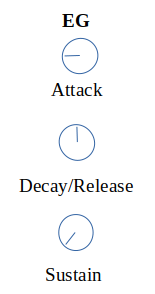 Set the Attack at 9 o'clock.
Set the Attack at 9 o'clock.Click the link below to listen to how that sounds:
EC Attack at 9 o'clock
Step 4: Turn EG Decay/Release to 12 o'clock.
Play notes, get a slightly longer note that tracks with the note being played up and down the keyboard.
Turn Decay/Release to 12 o'clock.
Sustain stays at hard left or zero.
Play some notes at this point and it is not all that exciting in terms of sounds. Actually, it does not change much at all as the note plays.
Click the link below to hear the results:
EG Decay/Release at 12 o'clock
Step 5: Turn VCF EG Int to hard right.
Play notes, the notes are not as muffled. They are fuller sounding.
Waht we need - see that! Waht we need is the filter sweep to have an effect. Under the VCF section, turn the EG Int control all the way up, or hard right. Now the tone is not so muffled. What has happened is the envelope affecting not only the amplitude of the note, but the Cutoff frequency of the note as it plays over the time it sounds. With EG Int hard left, there is no variation in Cutoff frequency.
Click the link below to hear what the Keys should sound like now:
VCF EG Int at hard right
Step 6: Turn VCF Peak hard right, playing notes as Peak is turned higher.
Notes do not change much, to my ears anyway, and at the high range of Peak, a high pitched noise sounds.
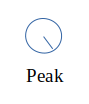 Now we can use the the VCF Peak control to increase the frequencies around the cutoff point. Turn the Peak to hard right but, as you do so play some notes. You will start to hear a pronounced wah sound. Near the end of turning Peak to the hard right, the filter will start to self-oscillate. That means you should hear a high pitch. In this case the note you play also plays and the self-oscillating pitch tracks with the note being played.
Now we can use the the VCF Peak control to increase the frequencies around the cutoff point. Turn the Peak to hard right but, as you do so play some notes. You will start to hear a pronounced wah sound. Near the end of turning Peak to the hard right, the filter will start to self-oscillate. That means you should hear a high pitch. In this case the note you play also plays and the self-oscillating pitch tracks with the note being played.Click on the link below to hear what that Keys should sound like now:
VCF Peak at hard right
Step 7: Ease back on VCF Peak. Play notes as doing so until the high pitched squeal disappears. That happens about 4 o'clock.
Turn the Peak back to about 4 o'clock which is approximately where the self-oscillation of the filter stops with these settings. Play some notes now and now you should really hear a decent volume sound. Turning up the Peak control has increased the amount of frequency volume at the cutoff point of the filter. There is a filter sweep but not quite a wah sound yet.
Click on the link below to hear how that should sound:
VCF Peak at about 4 o'clock
Step 8: Slowly turn up LFO Cutoff Int and listen to the notes you play.
The wah sound slowly occurs and then becomes more pronounced as Cutoff Int increases.
LFO Applications affecting the Low Pass Resonant Filter, the VCF
In many cases on a synth, the LFO affects the volume of the notes being played. The Keys allows volume to be affected using the Envelope Generator. Looking at the Keys manual, you can see that the LFO can affect the filter and the pitch of the oscillators.
Korg provides the PDF of the owner's manual on their website. You might find it easier to read as a PDF by enlarging it in a PDF viewer. The easy way to enlarge a PDF is to use the shortcut key, Ctrl- + (Linux and Windows) or Cmd- + (MAc OSX). Use Ctrl- - or Cmd- - to reduce the size. This also works for webpages so if you need to enlarge this post to read it more easily, do the same.
We still have the VCO EG Int set to hard left, or zero, so no modulation or variation in pitch is used at this point.
Even though Pitch Int will produce an effect in the VCO, even though VCO EG Int is set to hard left, we do not want to use that here. So, not Pitch Int.
The control we want to use to affect the filter sweep if LFO Cutoff Int. Turn it hard right. As you turn it, play some notes to hear its effect on the sound.
Click the link below to hear how the Keys should sound at this point:
LFO Cutoff Int hard right
My best guess as to why the sound becomes muffled at the end of the clip for this step is that Cutoff Int has become so much that the Cutoff frequency is dropping sharply so the higher frequencies are not heard so much. The harmonics have been attenuated. You can look that up, but suffice it to say when you play a note on any instrument, you will hear not just the frequency of the note being played. There are other frequencies that occur above it.
Here is an example of the filter effects. The frequencies before the Cutoff frequency are heard. There is a Peak around the Cutoff frequency. The amplitude decreases after the Cutoff frequency.
The diagram below shows the Cutoff frequency and Peak with a different shape than the diagram above. The slope after the Cutoff frequency and Peak also drops much more sharply. Without using an oscilloscope and the math, this is what I imagine is happening to the VCF.
Try turning Cutoff Int back to 1 o'clock or 2 o'clock to see if you like that sounds any better.
Step 9: There is a wah sound. Take note though, you can tweak this sound even more.
Step 10: Turn VCF Peak to the right as you keep playing notes. The wah sound becomes even more pronounced without the filter self-oscillating to the point where it becomes a high pitched squeal. I think this is because the Cutoff Int is higher so the roll off on the Cutoff frequency is sharper, reducing the higher end harmonics - in my opinion, thoughts, etc.
Click the link below to hear what the Keys might sound like now:
Turn VCF Peak slowly to the right, hear a more pronounced wah
Step 11: Record a simple melody on the sequencer. Run it and now turn up the Decay/Release and listen to how it changes. Definitely some interesting changes. Use motion sequencing if you want to experiment and have some fun. Hint: Try smaller changes.
Try larger changes as well. Experiment with it.
Click on the link below to hear an example of how the Keys can sound:
Changing Decay/Release from 12 o'clock to hard right and back
Step 12: Make sure motion sequencing is off at this point. Slowly increase Sustain and listen to the notes get longer in duration and fuller in sound. Try using the LFO Rate and Sustain for sounds approaching distortion in quality of timbre.
Click the link below to hear what the Keys can sound like now:
Keys with changing the Sustain
Listening to Other People's Music
Listening to other people's music and choosing your sound as your goal can be a great place to start designing sounds. This tutorial has given me new appreciation for the practice of covering other people's music. Before, I was mainly working on my own sounds from scratch but not really having a predetermined sound in mind. When you are starting out this way is exciting for awhile but you can get stuck in designing similar sounds.
In my opinion, the ability to make great sounds will be gained from experience over time and effort. Use the tools you have - recordings that are available in so many ways these days. I am sure I will start from scratch along the way with nobody else's sound in mind but, I am also learning how to design those new sounds from developing from the sounds I hear.
Conclusion
There are a wide range of sounds to be had using the controls in this tutorial. Both the knobs and the keyboard settings can be changed for different effects. Also consider the Voice control and if you are using the Keys by itself, change the Octave knob to get different ranges of sounds according to pitch.
Years ago, I went to a weekend workshop and brought my Yamaha F310, their entry level acoustic guitar at that time. I even wrote a song while there about all the people taking part. There was a guy there with his partner whom said he played semi-profressionally. I wondered if he could really make my guitar sound better or if that was something people just said.
He made that guitar sounds incredible. It sang. The quality of the timbre was not great but the music came across and was appreciated by all those whom listened. One more testatment to the saying that "it is not the instrument but the person playing it that makes it sound great."
Share the knowledge!


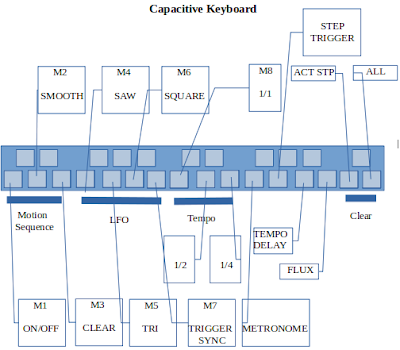







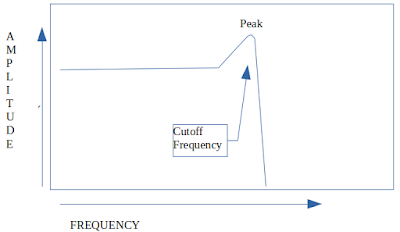
No comments:
Post a Comment